The Teams status provides information on whether the employee is available, absent or on a call. But sometimes you want to hide this Teams status so that online times cannot be monitored. The Status Holder makes this very easy and free of charge.
The Teams status
The team status provides information on whether they are sitting at the computer, available for colleagues or even in a conversation. The Hide status is not possible for the time being, as the Teams app automatically sets the following values by default:
- Available
- Employed
- Do not disturb
- Absent
- Offline
Data protection
Teams takes your data protection configuration into account. This means that if you have activated data protection mode, your presence is not visible to external users.
Hide status
The fact that other employees or the line manager can see my status is initially very positive, as you can see directly whether the employee is available. But if you turn the tables, employees can be monitored based on their online time. To prevent this, you can set the status manually in Teams, but you will still be shown as absent when the screen saver starts.
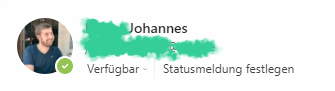
The Status Holder provides a remedy here. This helps to hide the actual Teams status by deactivating the screensaver and always setting the user’s status to available.




