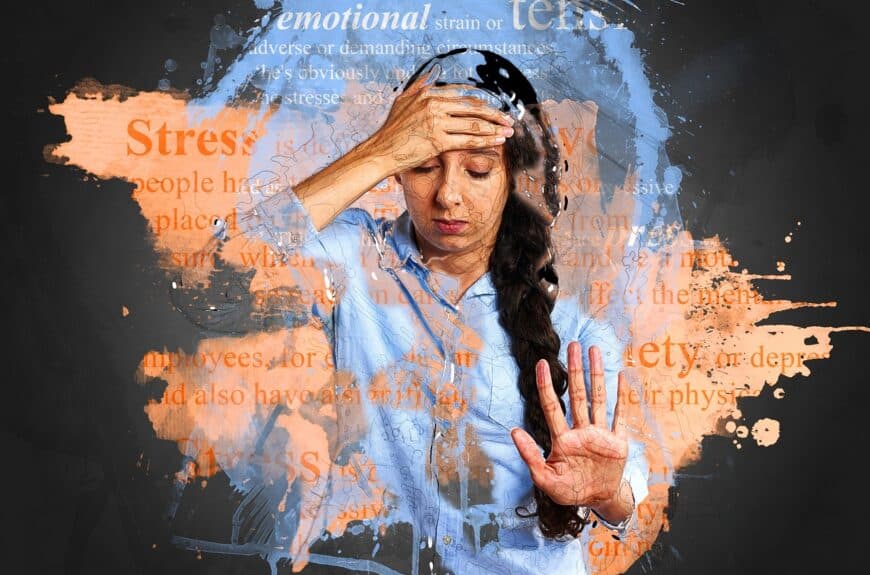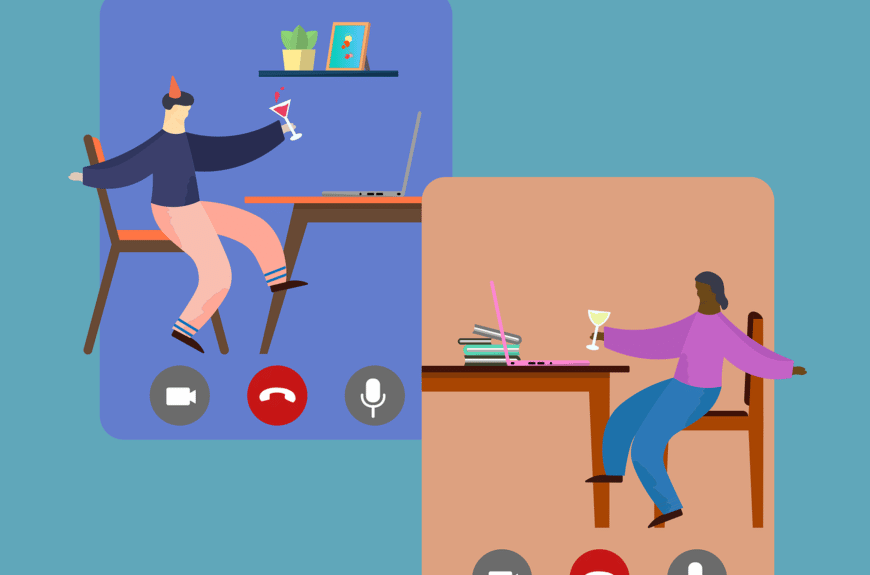Powerful measure against employee monitoring: The Status Holder Tool
A silent monster lurks in the depths of the working world: employee monitoring. Companies are faced with the balancing act between surveillance and data protection. What is allowed, what is forbidden? The Status Holder Tool provides the answer. Taking a powerful step against control in the workplace.
Introduction: The problem of employee monitoring
Surveillance in the...