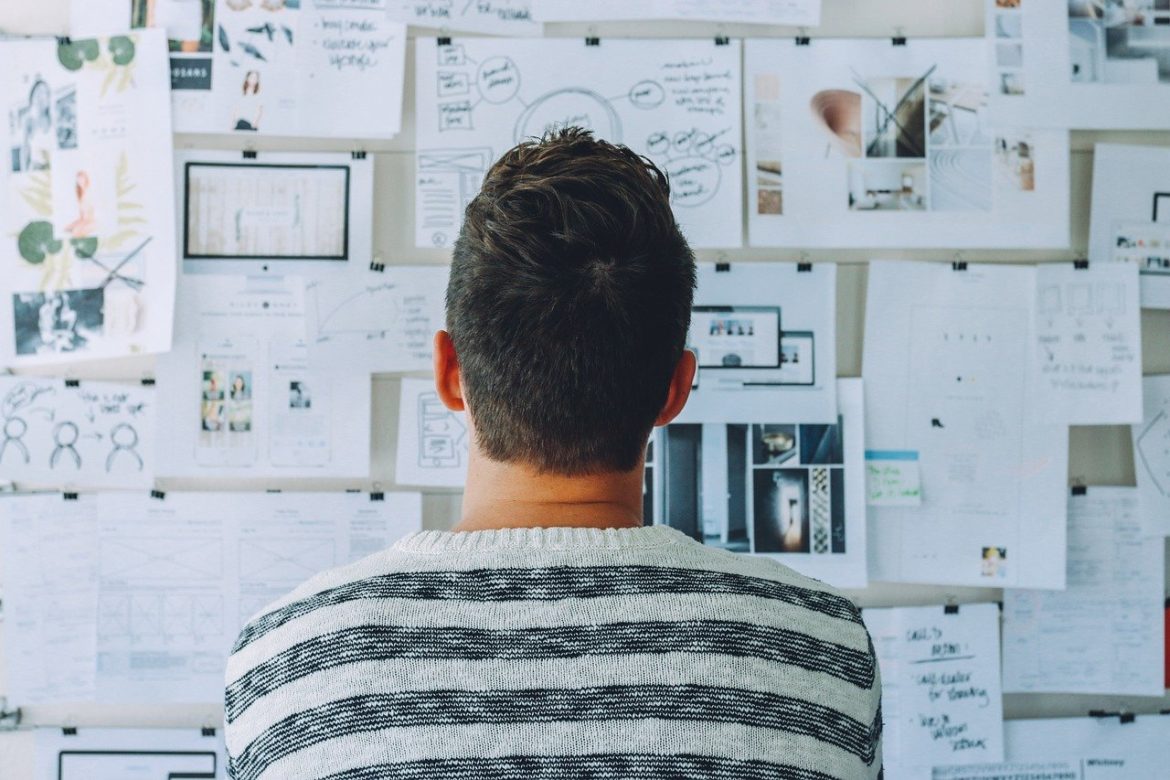Being absent is not highly recommended in many respects. If you have this status in Microsoft Teams, it may be very helpful for colleagues to know whether you are available at short notice – or not. However, superiors could also draw negative conclusions about work behavior. The status Available seems to be much better here, even if you don’t answer directly, the impression towards third parties is better. You look busy.
The status holder can be used to prevent automatic absence. This means that you are always available, even when you are not at the computer. In this way, the actual working time can be concealed and employee monitoring can be prevented. More data protection for employees is therefore easily possible with just 2 steps and 1 tool – without line managers and the internal IT department noticing.
What is being absent in teams?
In Microsoft Teams there are different statuses that indicate whether a person is available, absent or offline. There are other special statuses that are displayed when you are presented or busy. However, the delicate status is Absent. But why actually? If you are away from the computer for a longer period of time, you will automatically be shown as absent in Teams. This could be falsely attributed to the person’s work behavior.
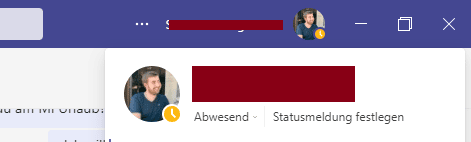
When do you become absent in teams?
You are automatically shown as absent in teams if one of the following criteria applies:
- You are away from the computer for more than 5 minutes, i.e. inactive
- You lock your computer
- The computer switches to idle or sleep mode
- The Teams Mobile app runs in the background
More information on ITnator:
https://www.itnator.net/wann-wird-man-in-teams-abwesend/
Automatically absent
You can set a fixed status in the Teams app. Even if a fixed status is defined in Teams, the status Absent is set automatically. But only if the following situations occur:
- Screensaver is activated
- The computer is locked
It is irrelevant whether the computer is locked by the screen saver or manually by the user.
Absenteeism and its impression on superiors
Employees’ superiors, but also colleagues, may get a bad impression if the team status is continuously or frequently set to Absent. In contrast to Available, the Orange status makes a bad impression if it is displayed too often. We would like to list a few questions or thoughts that third parties may have:
- What is my colleague doing in the home office all the time?
- He puts his feet up!
- Why can I never reach him?
- He is absent all the time – when will he finally come online?
- He is always absent from teams, he certainly doesn’t do any work!
But the impression does not have to be correct. This is because when reading a printed document, the employee is still working, but the status is still changed to orange.
Prevent absenteeism
As mentioned above, being absent too often and for too long can make a bad impression on third parties. It therefore makes perfect sense to set the status to Available. This means that employee monitoring is no longer possible and the actual online time is concealed. There are a few variants for this. But how exactly is this possible? The simplest option is to use the free Status Holder for Windows.
Status Holder
The Status Holder is a free tool that does not need to be installed and therefore does not require admin rights. As it does not have to be installed, it does not appear in the installed software list of the internal IT department.
When the StatusHolder is started, the online status of teams is always set to Available and the status Absent is prevented. If you have Premium, you can use additional settings, for example to shut down the computer automatically. Here are a few facts:
- free of charge
- portable (does not need to be installed)
- Many functions (example: automatic PC shutdown)